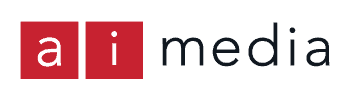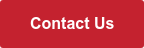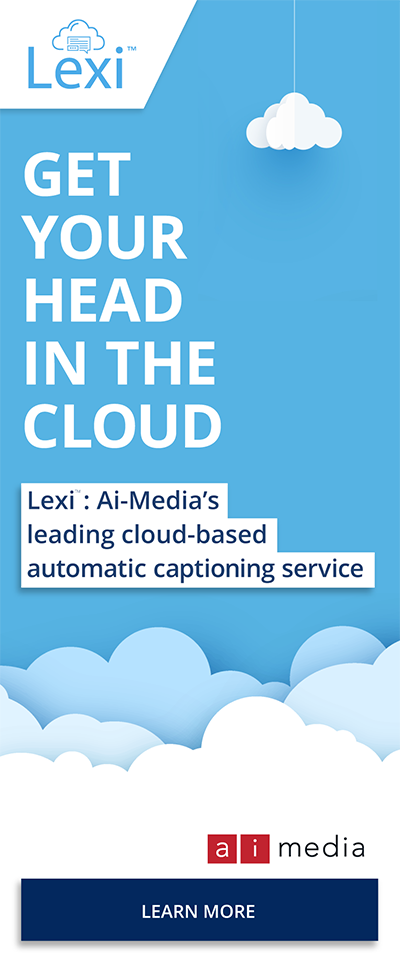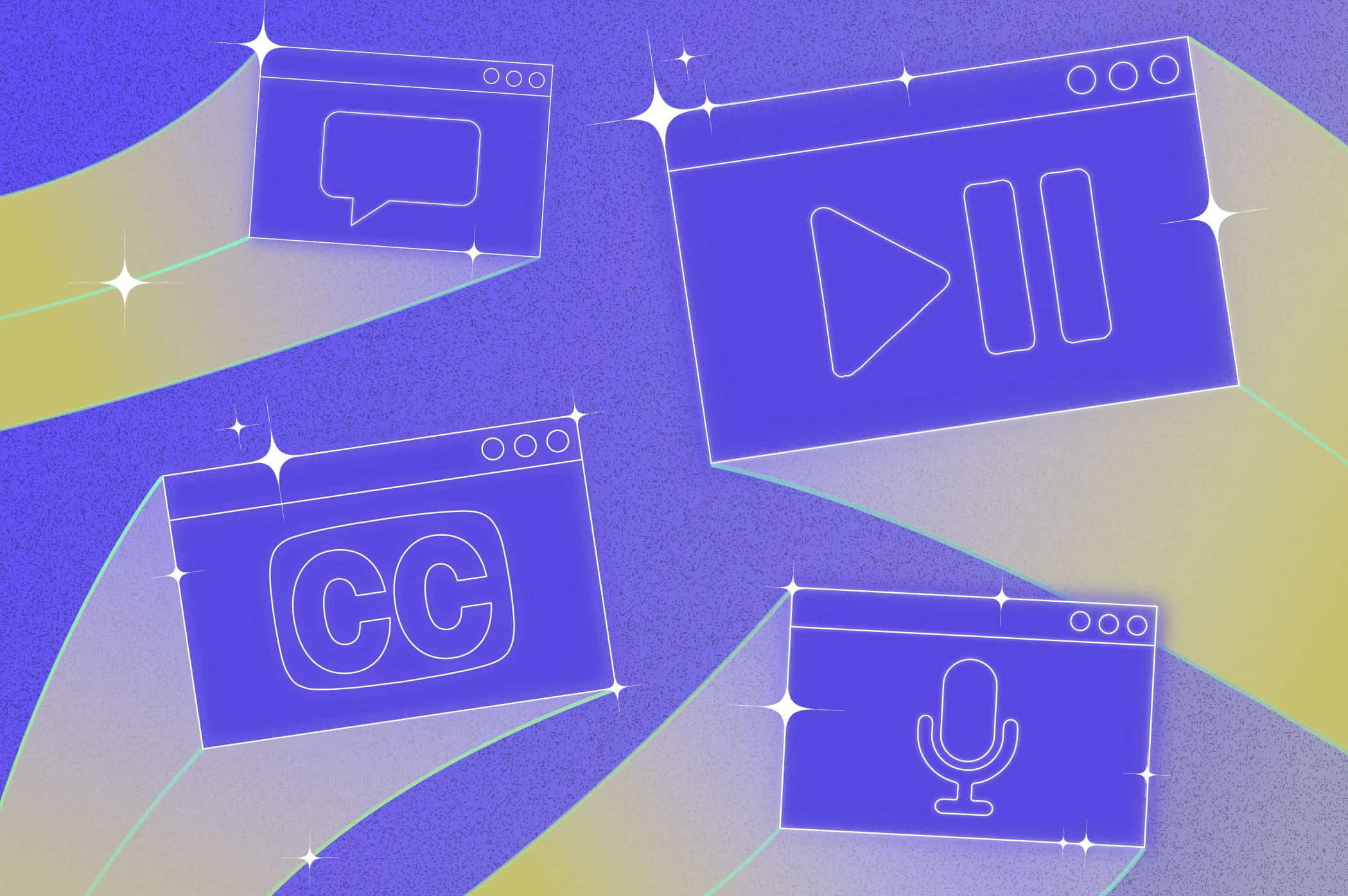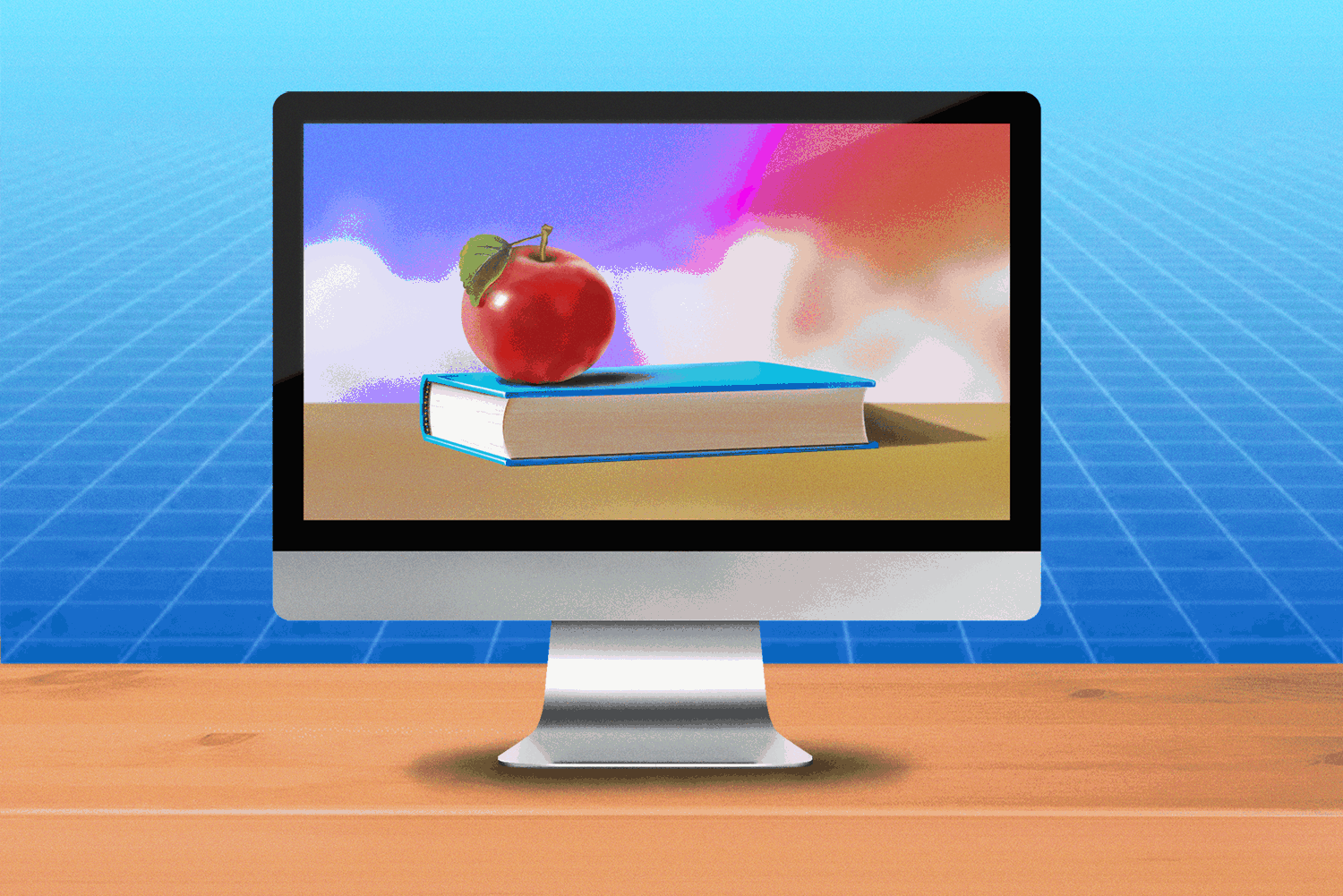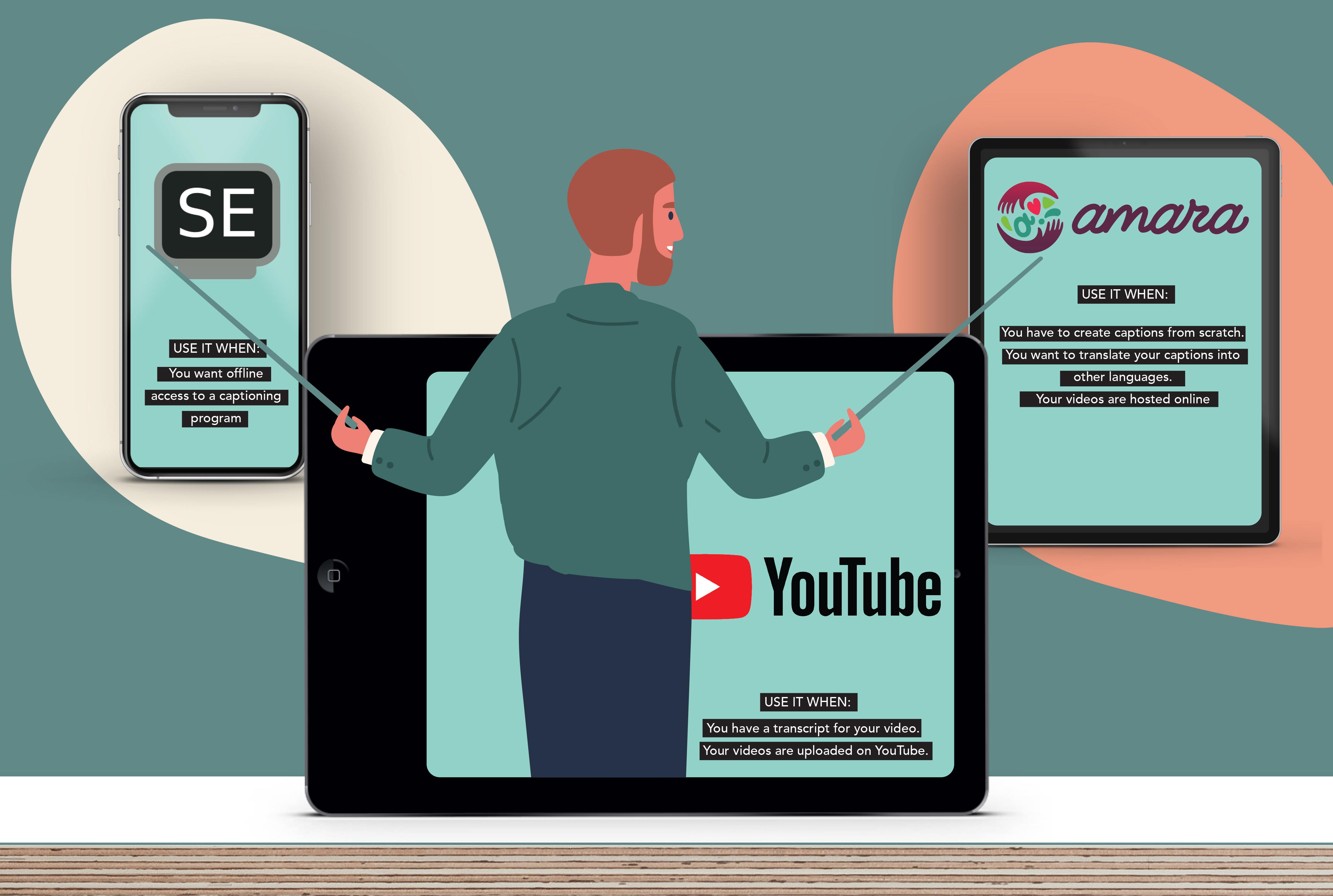
3 Free Captioning and Subtitling Tools You Can Try
There’s an art to creating the captions you see on videos and live streams. And like art, there’s a time and place for cheap and cheerful and a time and place for quality and perfection.
At Ai-Media, we caption your content when it deserves quality and detailed attention.
In the meantime, we’ve made a quick, easy guide to the free tools out there.
Before we dive into the review, there are a few things to know about captioning a video.
Captions vs. Subtitles
All of the tools below produce both captions and subtitles, as does Ai-Media.
Captions are the words on a screen that reflect what the people on-screen are saying. Subtitles are a translation of what’s being said into a different language.
Note that in some countries, such as the UK, ‘captions’ and ‘subtitles’ are interchangeable and mean the same thing.
Types of tools
There are two types of free captioning tools: Browser-based captioning platforms, and captioning software, which must be downloaded.
The captioning process
Creating captions is a two-part process. In the first step, spoken dialogue is converted into text. I.e., A transcript is made. The text is then synced with the spoken word in the video and displays on screen.
The 3 Tools We Tried
Now, here’s the low-down on three popular free captioning tools – Amara, YouTube and Subtitle Edit.
Amara
Amara is a program well-suited to short video captioning. It’s an online non-profit project that is streamlined and easy to use. And it’s good for creating captions from scratch.
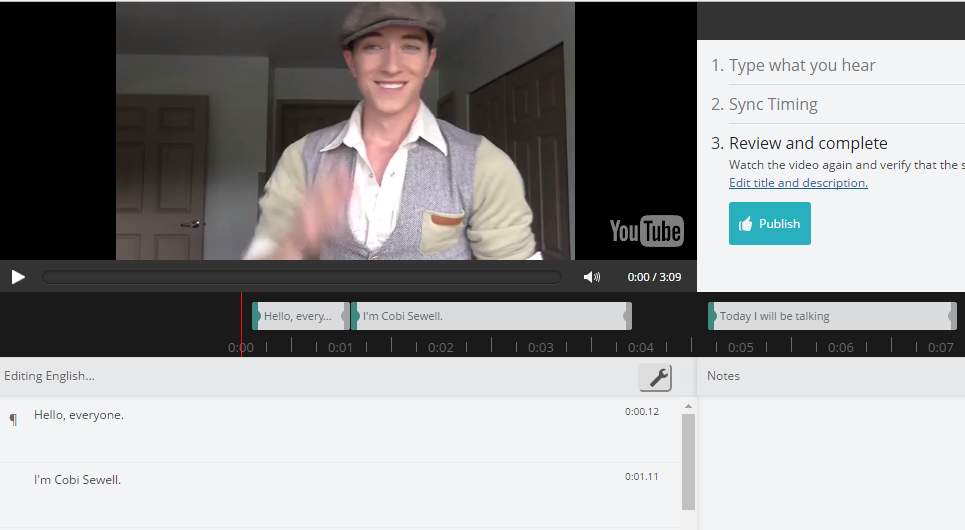
How to Use It:
Enter the text of the video you want captioned into the Amara text editor. Then, manually sync the captions to the audio using the up and down arrows. Amara allows you to easily skip back and forth using the keyboard, saving a lot of time. It’s a simple way to make sure your captions match your clip.
Best Feature:
Amara becomes quick and easy to use once you’ve got the hang of the keyboard controls. It also allows you to translate your videos into other languages when your captions are finished.
Try It When:
- You have to create captions from scratch.
- Your videos are hosted online.
YouTube
YouTube also has a tool for creating captions. It’s versatile and simple to use, but you can only use it for videos that are uploaded to YouTube.
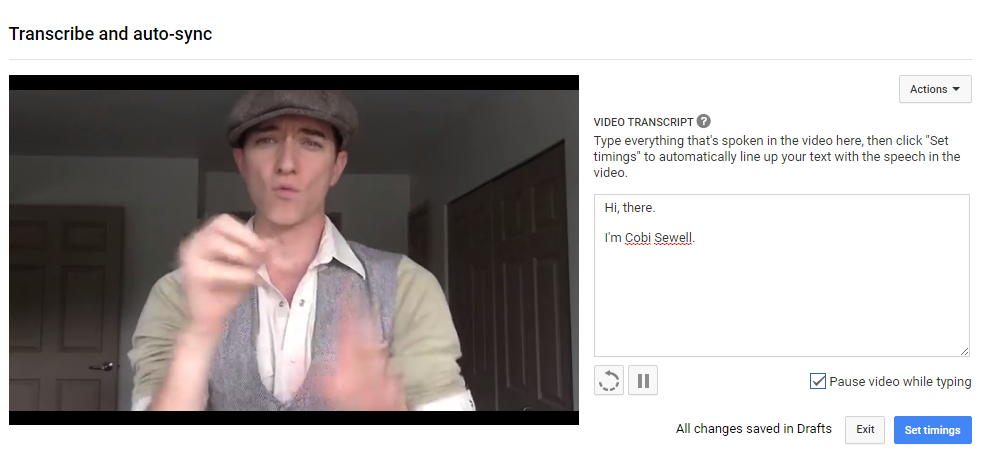
How to Use It:
Select your video from your YouTube account and choose an option for how you’d like to add captions or subtitles. You can upload an existing transcript, transcribe and auto-sync in YouTube Studio itself, or create new captions or subtitles with timecodes.
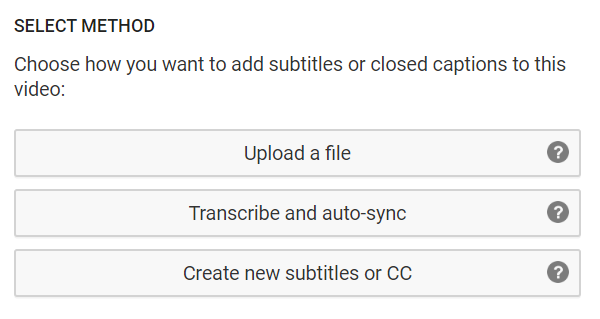
Best Feature:
‘Transcribe and Auto-Sync’ is a tool that takes your typed transcript and uses YouTube’s speech recognition engine to match the transcript to the audio to time your captions. It’s by no means 100% accurate, but it gives you a head start and saves you time. Once YouTube tries to sync your transcript to the audio, you can easily edit the timings using a simple visual timeline.
YouTube also has an ‘auto-generated closed captions’ feature. While these captions are also far from perfect, you may find it quicker to edit the auto-generated captions rather than starting from scratch if your clip has slow, clear speakers.
Use It When:
- Your videos are uploaded on YouTube.
- You want several options for how you add captions or subtitles.
Subtitle Edit
Unlike Amara and YouTube’s editors – which both run online – Subtitle Edit is software that you will need to download and install on your computer. It has a beginner mode for learning, and once you’re comfortable, you can progress to the advanced interface.
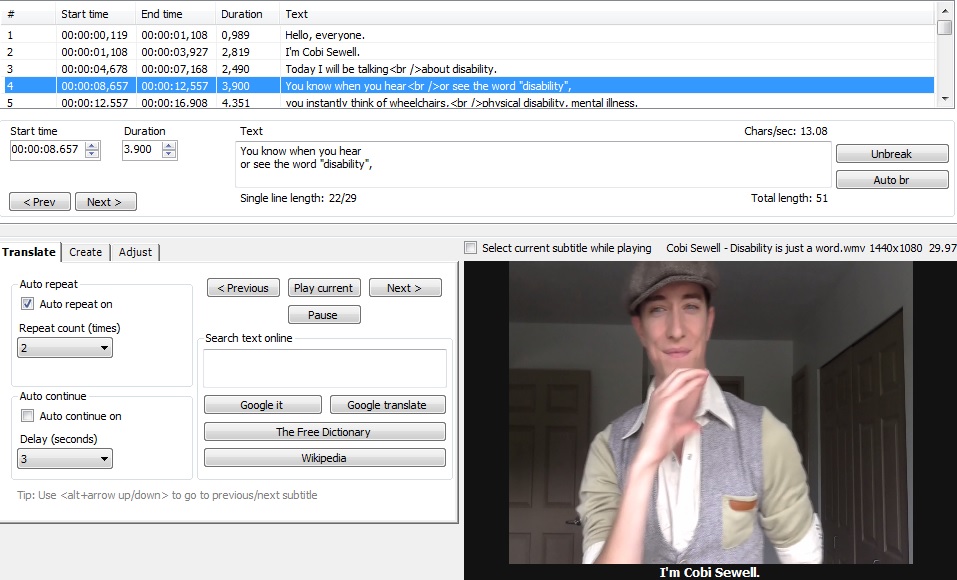
Using It:
Subtitle Edit is a bit more sophisticated than Amara and YouTube in terms of how much you can control the function and appearance of your captions. Once you open the program, you will see the interface is chock-full of options. But don’t be scared away! There is more creative control with this tool, and the options are clear and easy to use.
Best Feature:
Subtitle Edit has numerous editing features that can fix your spelling and grammar, burn open captions into your video, import various subtitle file types, and a lot more. If you want to get a bit more serious about your DIY captioning, this might be the program for you.
Use It When:
- You want offline access to a captioning program.
- You’re after captioning software with a bit more grunt under the hood than the online options.
Now, start captioning!
Get one step closer to becoming a captioning wizard by trying out one or each of the tools we’ve suggested.
And if you don’t want to do the work yourself, or you need high-accuracy captions, you can get your content professionally captioned for a small fee.
Ai-Media can provide fast, efficient captioning for recorded video, live streams, Zoom meetings, broadcast, and more.
And if you’d like more information on a range of accessible media services, just get in touch with us at Ai-Media or visit our website.
Looking for free transcription tools? Check out our list of free transcription software.